Error in Creating Virtual Machine on Hyper-V – Solved!
Blog post description.
WINDOWS HYPER-V
7/30/20252 min read
Introduction :
Hyper-V is a powerful virtualization platform built into Windows, allowing users to create and manage virtual machines (VMs) easily. However, during the process of creating a VM, users may encounter various errors that prevent successful deployment. One common issue is the error:
"Virtual machine could not be created. The operation failed."
Let’s explore why this happens and how to fix it step by step.
Common Error Message :
Causes of the Error :
Hyper-V Services Not Running
Corrupted Virtual Switch or Configuration
Insufficient Permissions
Conflicting Software (e.g., VMware, VirtualBox)
Missing CPU Virtualization Support in BIOS
Insufficient Disk Space
How to Fix the Error :
1. Ensure Hyper-V Services Are Running
Open PowerShell or Command Prompt as Administrator and run:
2. Restart Hyper-V Management Service
Find Hyper-V Virtual Machine Management
Right-click → Restart
3. Check Virtualization in BIOS
Reboot your system
Enter BIOS (usually Del, F2, or Esc)
Enable Intel VT-x or AMD-V
4. Run as Administrator
Always launch Hyper-V Manager as Administrator to avoid permission issues.
5. Delete and Recreate Virtual Switch
Open Virtual Switch Manager
Delete the current switch and create a new External Switch
6. Check Disk Space
Ensure the disk where you store VM files has enough space (at least 10–20 GB free).
Alternative Solution: Re-register Hyper-V Components
Open PowerShell as Admin and run:
Still Facing the Issue?
Try creating the VM using PowerShell:
New-VM -Name "TestVM" -MemoryStartupBytes 2GB -BootDevice VHD -NewVHDPath "C:\VMs\TestVM.vhdx" -NewVHDSizeBytes 20GB -Path "C:\VMs"
Final Tip: Check Event Viewer
Navigate to:
Event Viewer → Applications and Services Logs → Microsoft → Windows → Hyper-V-VMMS
Look for critical errors or failed tasks.
Conclusion
Hyper-V is robust, but errors during VM creation can be frustrating. By following these steps, you should be able to identify and resolve the issue efficiently.

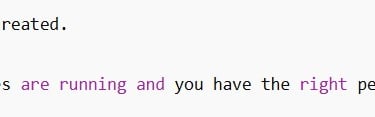

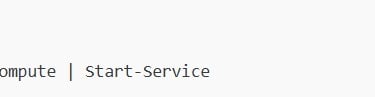



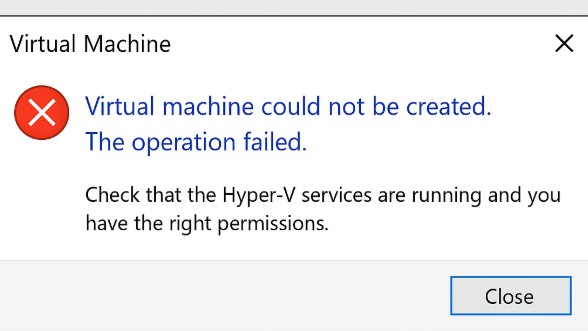
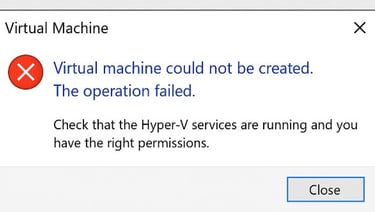
My post content