Fixing Interface and IPMI Configuration Errors on FireEye EX 5500
If you're facing issues while configuring the FireEye EX 5500 interface or IPMI settings, you're not alone. These configurations are vital for getting your email security appliance online and manageable remotely. In this article, we'll walk through the correct way to set up the interface and IPMI with command-line instructions that work.
FIREEYE
8/2/20252 min read


🔌 Step 1: Configure the Ethernet Interface
When setting up a FireEye EX 5500 appliance, the first step is to assign a static IP to the primary Ethernet interface.
This ensures stable network communication without relying on DHCP.
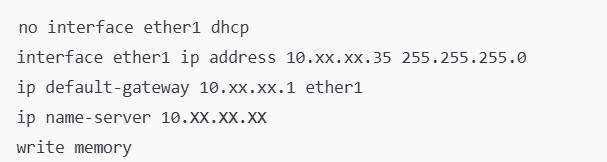
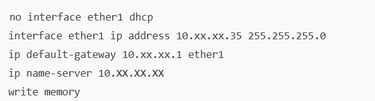
💡 Explanation:
Disable DHCP: This avoids dynamic IP assignment, which can lead to inconsistent access.
Assign Static IP: The IP 10.xx.xx.35 is manually configured for the device.
Set Gateway: Required for outbound traffic beyond the local subnet.
DNS Server: Needed for resolving hostnames—especially if the EX device connects to update servers.
Save Configuration: Without this, all settings will reset on reboot.
🌐 Step 2: IPMI Configuration for Remote Management
IPMI (Intelligent Platform Management Interface) allows you to manage the appliance remotely—even when the OS isn’t running. Setting this up correctly is crucial for troubleshooting and remote reboots.
✅ IPMI Configuration Commands:
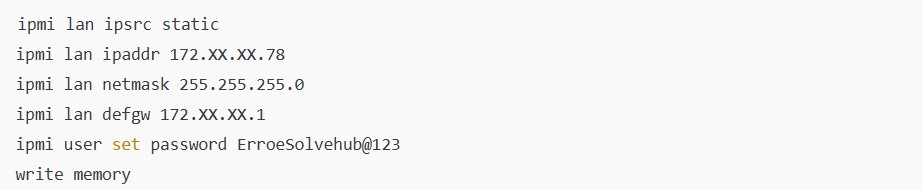
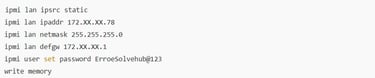
🔍 What You’re Doing:
Static IP Setup: Ensures your IPMI interface has a fixed IP, which avoids conflicts.
Netmask & Gateway: Defines the IP range and route for remote access.
Password Setup: Essential for securing your IPMI access—always use a strong password.
Persist Changes: Don’t forget write memory or your settings will disappear on reboot.
🛠️ Common Errors and Fixes

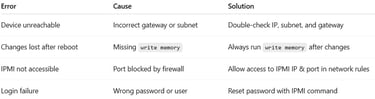
🧾 Pro Tips for FireEye EX 5500 Admins
🔐 Change IPMI password periodically.
📄 Document all IP assignments and credentials securely.
🔄 Restart the interface using CLI if changes don't take effect immediately.
🔧 Ping test the interface after configuration to confirm connectivity.
✅ Final Word
Properly setting up your FireEye EX 5500 interface and IPMI ensures smooth deployment and hassle-free remote management. Follow the command sequence closely, save the configuration, and verify access to avoid common pitfalls. These steps are not just about network setup—they're about securing and managing your appliance effectively.
If this guide helped, bookmark it for future setups or share it with your IT team!
Tags:
#FireEyeEX5500 #IPMIConfiguration #EmailSecurity #NetworkSetup #CyberSecurityAdmin #FireEyeCLI #SysAdminTools