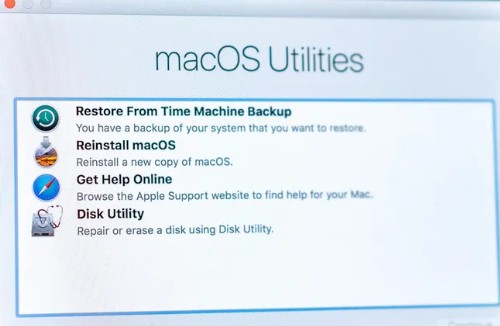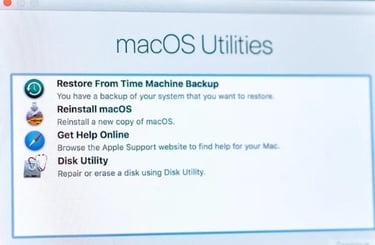Forgotten Computer Password? Here’s How to Get Back In — Quickly and Safely (2025 Guide)
Locked out of your computer? Learn 5 simple ways to recover a forgotten password on Windows & Mac. Step-by-step guide with pictures.
WINDOWS 11COMPUTERS
8/11/20252 min read
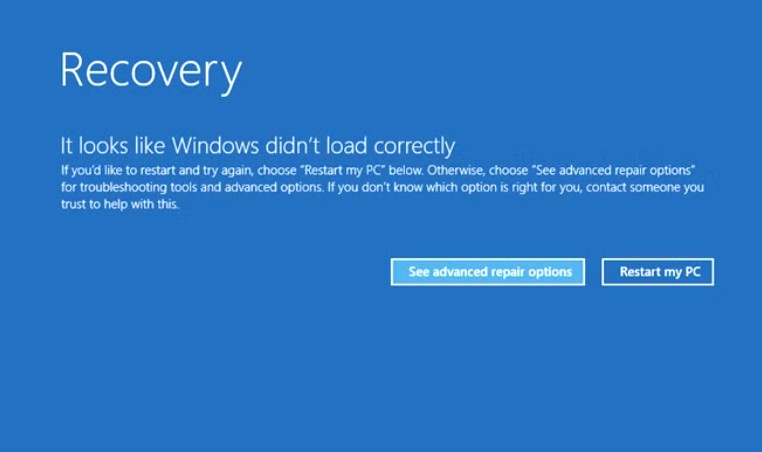
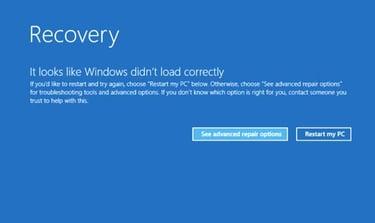
Introduction
Forgetting your computer password is frustrating — especially when you’re in the middle of an important task. Whether it’s your Windows 10/11 laptop, a MacBook, or a work PC, getting locked out can disrupt your entire day.
The good news? In 2025, there are multiple safe and legal ways to reset or recover your password — without losing your files. Let’s go through each method step-by-step.
Method 1: Use Password Reset Disk (Windows)
If you’ve previously created a Password Reset Disk, this is the fastest method.
Steps:
Insert your USB Password Reset Disk.
On the login screen, enter any password → click “Reset password”.
Follow the wizard to create a new password.
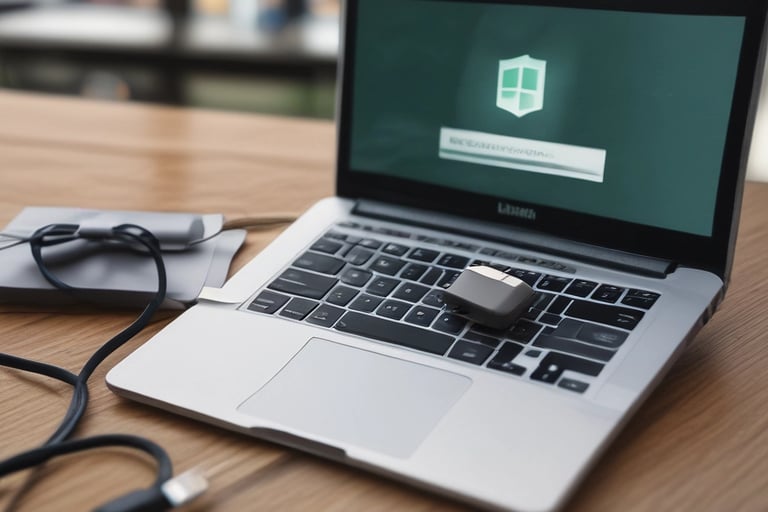
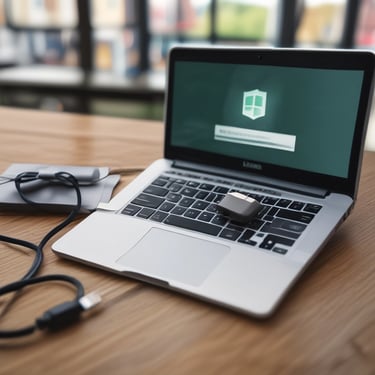
Method 2: Use Microsoft Account Password Reset (Windows 10/11)
If your computer is linked to a Microsoft account, you can reset it online.
Steps:
Select “I forgot my password” → click Next.
Verify via email/SMS code.
Create a new password and log in.
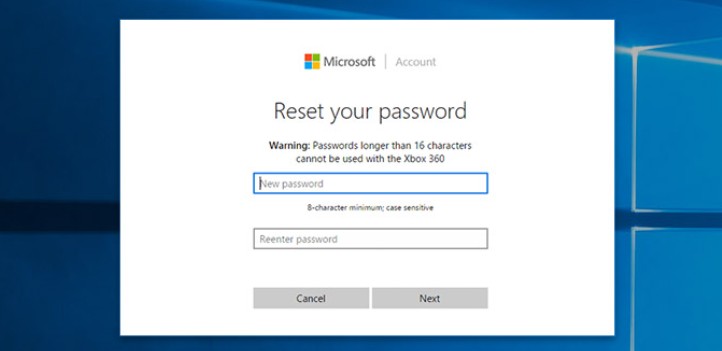
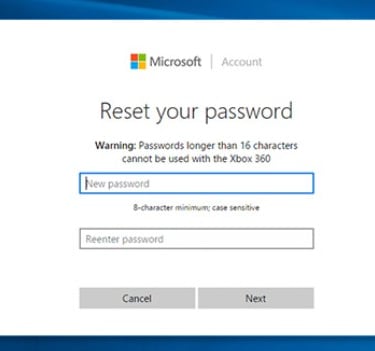
Method 3: Use Another Admin Account (Windows)
If there’s another admin account on your PC:
Steps:
Log in with the other account.
Press Windows + R, type netplwiz, and hit Enter.
Select your locked account → click Reset Password.
Method 4: Use Apple ID to Reset Mac Password (macOS)
If you forgot your Mac password, you can reset it using your Apple ID.
Steps:
On login screen, enter any password until you see “…reset using Apple ID”.
Enter your Apple ID email & password.
Create a new Mac login password.
Method 5: Use Recovery Mode (Advanced)
For Windows:
Boot from a Windows installation USB → Select Repair your computer → Troubleshoot → Reset this PC (choose “Keep my files”).
For Mac:
Restart while holding Command + R → Utilities > Terminal → type resetpassword.
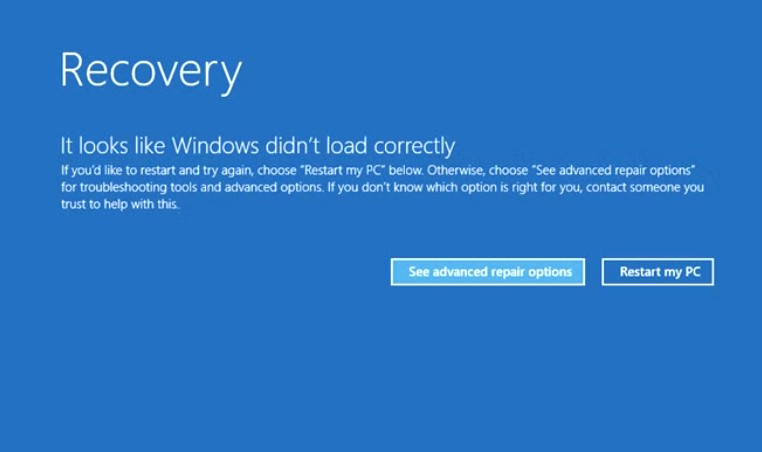
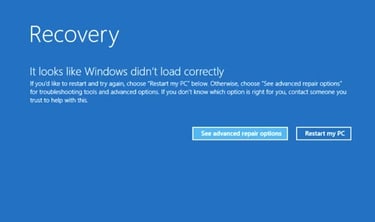
Prevention Tips (So You Don’t Forget Again)
Use a Password Manager like LastPass or Bitwarden.
Enable PIN or Face ID where available.
Write it down in a secure offline place.
Final Thoughts
Forgetting your password doesn’t mean losing your computer. With the right tools — from Microsoft’s online reset to Recovery Mode — you can be back in business within minutes.
Pro Tip: Always set up a backup method (PIN, USB reset disk, Apple ID) to avoid future lockouts.